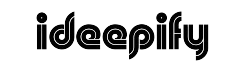Tableau stands out as a high-end visualization tool within the realm of business intelligence and analysis, favored by numerous global companies. Featuring a convenient drag-and-drop interface, Tableau provides a robust community platform and a plethora of interactive data visualization examples online.This facilitates the creation of compelling visualizations in a short timeframe. However, despite its user-friendly interface and extensive resources, common mistakes are often encountered.So, if you want to avoid those mistakes consider taking a Tableau course and follow the tips and tricks discussed below.
The power of Tableau Visualizations
The magic power of Tableau lies in its ability to quickly and intuitively process large amounts of data, enabling users to grasp patterns, draw conclusions, and make better decisions. Tableau is a powerful data visualization program, making it almost effortless for users to build informative and insightful dashboards. It doesn’t require coding skills; anyone can easily create various charts, graphs, maps, and other visualizations using the drag-and-drop interface. Tableau offers a wide range of customization features tailored to showcase both high-level and in-depth views of data in simple language.
Tips and tricks to master Tableau Visualizations
-
Sensible color choice
This particular task may seem simple, but you’ll be shocked. There aren’t enough colors, and the graph can seem drab and uninteresting. However, adding too many colors may not be the best idea, as it can give it an unprofessional appearance.Thankfully, Tableau has also produced a comprehensive manual on appropriate color usage. Apart from this, they also come with color palettes that let you know which colors harmonize with each other. In that case, you’d better test the contrast of text/graphics, too, with a tool like Color Safe.
-
Use Tableau marks to show more variables
Quite often, you will need to compare and contrast two variables on a graph without relying on color gradients, as seen in the bar chart before. While a scatter graph suffices for two variables, what about scenarios involving three or more? For instance, when describing the number of GitHub commits, stars, and contributors, tools like Tableau’s ‘size’ feature come in handy for visualization. Similar to color, you select the dimension or measure you want and drop it onto the appropriate size icon. In the graph below, the size of each circle indicates the number of stars a repository has.
-
Use the right chart type for your data
The ultimate tip to get going with the best Tableau visualizations is to choose the appropriate chart type for your data. Tableau provides a plethora of charts to facilitate information visualization from various perspectives. For instance, a bar chart is better suited for category-wise comparison of values rather than a line chart. Similarly, a line chart would be more appropriate if you want to track fluctuations over a specific period. Understanding the data itself and the reason why you need visualization will assist you in selecting the perfect type of chart.
-
Use filters to control data
The Tableau software offers filtering mechanisms that allow you to select the data you visualize. You can utilize specific values such as range, top N or bottom N values, and so on. Filters are particularly indispensable when dealing with large data streams since they help to split them into smaller sets of figures.Additionally, they enable you to design interactive dashboards that provide viewers the opportunity to select their filters and explore various aspects of the data.
-
Create custom calculations
Tableau allows people to create custom calculations that are not provided by default and then allows you to analyze your data in ways that would otherwise not be possible. For instance, you can use expressions to create these new fields by combining existing ones using mathematical operations or logical functions. In this sense, you can even employ modeling, which facilitates aggregations at different levels, such as overall, within a category, or within a date range. A customized or tailored calculation gives you greater precision over your data and highlights factors that standard features may hide.
-
Adding custom shapes and images to your Tableau Dashboard
By adding custom shapes and figures, you can create a personalized banner for your visualization that tells a compelling story on its own, adding significant value to your storytelling. Let’s say you’re presenting data showcasing differences in office locations and their efficiency.
Instead of applying a standard template that appears uniform across all locations on the map, consider using unique icons that reflect the essence of each office, such as buildings for headquarters or satellites for remote offices. This integration of custom shapes subtly enhances location recognition, making them easier to identify on the map.The process of incorporating custom shapes involves adding images saved as PNG or SVG files and matching their size and position to data points precisely. For instance, if you’re illustrating data on fuel efficiency across various car models, you could use custom-made car icons to represent the distribution. By aligning the aesthetic features with the data parameters, your visualization will present an informative chart with visually appealing elements.
Get professional guidance
If you’re considering a career in Tableau and wish to pursue a course while working, consider the Post Graduate Program in Data Analytics by Simplilearn. This program covers essential to advanced programming levels suitable for all candidates, regardless of prior programming knowledge. One of the standout topics within the applied sciences model is data analytics, encompassing data visualization, regression techniques, and supervised learning methods. Students will have the opportunity to develop their knowledge through live working sessions with industry experts and industry projects.
Bottom line
In this article, we have discussed the best tips and tricks to help you master advanced Tableau visualizations. Ensure that the chart type you use fits your data, apply color wisely, add interactivity, and weave a compelling narrative to make your dashboards exciting.Following this advice will enable you to design appealing visuals that accurately convey your data and insights. So, immerse yourself fully in Tableau and hone those data visualization mastery skills. Check out other data science courses.