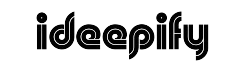In today’s digital world, images play a crucial role in communication, whether it’s through social media, websites, or print media. A key tool that aids in this visual engagement is the “resize picture tool.” This article provides a comprehensive guide to understanding and using the resize picture tool effectively, ensuring that your images always fit perfectly in your intended medium.
What is a Resize Picture Tool?
A resize picture tool is a software application or online service that allows users to change the dimensions of an image. It is widely used by photographers, graphic designers, web developers, and even everyday users who want to adjust their photos for various purposes.
How Does It Work?
Typically, a resize picture tool offers two main functionalities: resizing and cropping. Resizing changes the image dimensions while maintaining its aspect ratio, or you can alter the aspect ratio according to your needs. Cropping allows you to cut a portion of the image to focus on a particular area.
Why Use a Resize Picture Tool?
The importance of using a resize picture tool cannot be overstated. Here are some key reasons why it is essential:
- Web Performance: Large images can slow down website load times, affecting user experience and SEO rankings. Resizing images ensures they are not larger than necessary.
- Social Media Optimization: Each social media platform has preferred image sizes for posts and profile pictures. Using a resize tool helps tailor your images to these specifications.
- Print Quality: For print media, images need to be of high resolution and specific dimensions. Resizing helps achieve these requirements without losing quality.
Key Features to Look For in a Resize Picture Tool
When choosing a resize picture tool, consider the following features to ensure you get the most out of your image editing:
- Ease of Use: The tool should have an intuitive interface, suitable for both beginners and professionals.
- Batch Processing: Ability to resize multiple images at once to save time.
- Presets: Predefined settings for different platforms like Facebook, Instagram, or print formats.
- Aspect Ratio Options: Flexibility to maintain or change the aspect ratio during resizing.
- Quality Adjustment: Options to adjust the quality of the image after resizing to manage file size and quality.
How to Use a Resize Picture Tool
Using a resize picture tool is generally straightforward. Here’s a step-by-step guide:
- Upload Your Image: Start by uploading the image you want to resize.
- Select Resize Settings: Choose the new dimensions or use a preset specific to your needs.
- Adjust the Quality: If the tool provides an option, adjust the image quality to find the right balance between image clarity and file size.
- Preview and Download: Preview the resized image to ensure it meets your expectations before downloading it.
Best Practices for Resizing Images
To get the best results, keep these practices in mind:
- Always Keep a Backup: Before resizing, save an original copy of your image in case you need to revert back.
- Understand Resolution Needs: Know the resolution requirements of your target medium to avoid over-resizing which can lead to pixelation.
- Monitor Aspect Ratios: Be cautious when changing aspect ratios as it can distort the image.
Popular Resize Picture Tools Available Today
There are numerous tools available that can help you resize your images effectively. Some popular ones include Adobe Photoshop, GIMP, and online tools like PicResize and ResizeImage.net. Each tool has its own set of features catering to different user needs.
Conclusion
The resize picture tool is indispensable in the realm of digital imagery, facilitating optimal image sizing for various applications. Whether you are a professional photographer or a casual social media user, understanding how to use such tools effectively can significantly enhance your digital presence and ensure your images always look their best.
By choosing the right tool and following best practices, you can master the art of image resizing and make your workflow more efficient and your images more impactful.